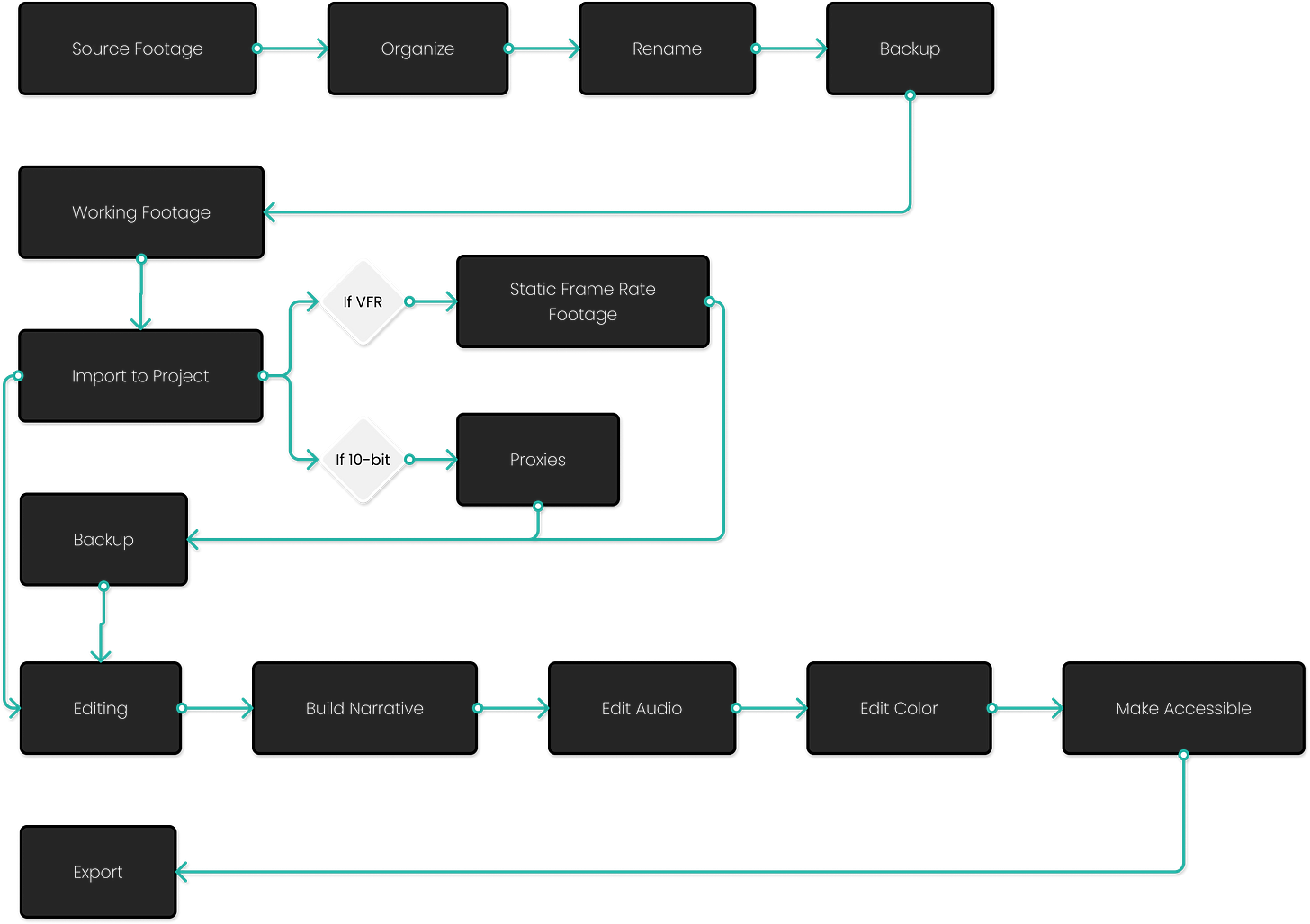Post Production Requires Routine
Full Stack Creator - 023
Welcome to the twenty-third edition of this letter. I am thinking about cutting this intro and just getting right into it. If you think I should – reply to this email or comment below.
Today, we are going to get into video editing! We are going to touch on my workflow, from beginning to end. It is going to be mainly process and routine, less about the creativity side. So grab a coffee and maybe your favorite way to take notes, as there may be some takeaways for the video creators out there.
Firstly, a good post-production workflow is highly dependent on pre-production and production. That can mean a lot of things, but my examples are going to be revolving around my latest project – The Gray Area of Remote Work. I went over my thoughts and process around remote interviewing for this on the last edition – Interviewing is a balance of skill and process which might give you a good baseline of what this film’s production looks like.
Now that you know the context of this, let’s get into the practicality.
You have either shot footage yourself, it was provided to you by a filmmaker, or maybe performed a remote style interview – like my current project. You need to first start with storage and organization. Deciding where to store your footage is important. Two things always come to mind here – speed and redundancy. Everyone’s solution here is based upon their setup, but mine looks like the following. I edit on my Mac’s internal SSD whenever possible, so I duplicate a folder that has the structure of my projects.I move this folder into a location on my hard drive. This location syncs to Google Drive. I then move my footage from my SD cards or other storage locations to my Footage folder and break down the footage by type > date > subject/shot > transcoded versions (if needed). You should repeat this process for any and all assets, such as static or motion graphics, LUT’s if needed, audio files, etc. At this point, you might need to rename files to show some more metadata. Pro tip – using bulk renaming is powerful and should be flexed anytime you can. As I edit on my Mac’s internal SSD, Google is backing up everything to my account. I am in a fortunate position to be a legacy user of G Suite and have unlimited storage. I also back up local renditions to a slower RAID drive once a week. Again, speed and redundancy.
Now it is time to launch your NLE (non-linear editor) of choice. There is a debate here, but I use Premiere Pro and FCPX pretty interchangeably. Today’s examples will be using Premiere Pro March 2021, but FCPX will be referenced also.
Creating your project in Premiere Pro is pretty simple, just add your title and point to the project folder. If you have specific needs for creating proxies, this is a good time to do that too. In my case, most of my footage is coming from interview recording software. Quicktime is a common source but my recent favorite, for ease of use, is Welder. Regardless of where it comes from, this footage is likely to be VFR (variable frame rate) footage, so in this case, I recommend not having project-level rules for proxies. Let’s take a quick tangent here, as it is important to elaborate.
VFR means that the frame rate of the footage changes throughout the recording. This is common for screen recordings and video calls. All computers playback this footage fine, but when bringing this footage into some NLE’s – in this case Premiere, there can be problems. When you create a sequence in Premiere you designate the frame rate – 24fps, 30fps, 60fps, etc, this is pretty normal, but Premiere doesn’t dynamically deal with this well. It looks fine, mostly, but the real issue is when dealing with proxies. Proxies are smaller, more manageable versions of the footage you plan to work with. You create these so you can edit faster on less powerful machines or plan to edit remotely with a team. More recently speed is a problem due to cameras shooting in richer codecs, such as 10-bit 422. Intel-based machines, which most computers are, don’t have the decoders yet to handle this footage correctly, so a lot of people are relying on proxies for smoother editing. If you decide to transcode VFR footage, the proxy is now in a static frame rate, ex 30fps. So if you are dealing with footage that needs to sync audio and video, editing the proxy and the original will never sync. The workaround for this is to convert the VFR footage before importing it into Premiere. Take that footage and transcode it to something of equivalent quality and color but a static frame rate. There should be no circumstances that you should have 10-bit 422 footage that is VFR, so you never need to worry about doing this and losing the valuable data embedded in that footage – a proxy flow will work fine. Two additional things to consider – first, if you work with VFR footage often and taking the time to transcode prior to editing is not optimal, consider editing in FCPX as it does not have this issue. Second, if you edit 10-bit 422 and don’t want to run a proxy workflow, the new M1 Macs handle this perfectly in FCPX as they have the proper decoders.
To know if a clip is VFR:
Bring clip into Premiere
Right-click the file
See the properties
You should see: “Variable Frame Rate Detected”
If I lost you, you probably haven’t dealt with this issue. If I didn’t, let me know if that was a solid explanation, I’d love the feedback!
Now that you have created a project in Premiere and pre-transcoded footage if it is VFR we can cut proxies for the footage. To keep the size of the project down, only cut proxies on files that need it. For me, that is the 10-bit footage I have mentioned a few times. For this project, I rented a pair of A7siii’s. As much as I love the footage out of that camera, it is hard to cut without proxies or an M1 Mac in FCPX. I am editing on an M1 Mac, but not in FCPX, as I need Premiere for certain features in this project. I’ll touch more on the M1 at the end.
The footage is now transcoded into a static frame rate and we have proxies for heavy codec footage. Great! Next, simply import any other assets needed – static graphics, music, other audio files, etc. I recommend taking the time here to make sure they are organized in the media browser.
Now we can get into the meat of editing! Create a new sequence for your needs – resolution, frame rate, etc. Focus on one step at a time, try not to take tangents. For interviews, I like to batch footage before I build my narrative. For this project, I know the mini-doc topics, so that is what I am looking for – footage that aligns with them. I make a sequence called selects, I move the interview into the sequence, sync audio if needed, then start cutting. Keyboard shortcuts, mainly cut and ripple delete, are your best friend. If you also facilitated the interview, you should know the overall breakdown, so playback in 2x speed to get these selects. Cut any dead air, but don’t focus on refining. This process will likely take hours to days depending on the length of the project, but stay focused on gathering, not building. You can repeat this with b-roll too, but don’t get carried away here as b-roll is a lot more fluid of a selection process.
Next, we start building the narrative, but only this. We use these selects to put together the story. I will be bucketing these into mini-doc topics. Start sprinkling in b-roll as you see fit. Keep the attention of the viewer up, so add b-roll in wherever transitions are messy, the visual or audio is less than perfect, but mainly when it really adds to tell the narrative. If you have stills, graphics, etc – this is a good time for them as well. Don’t worry about perfection yet. No audio ducking, no transitions, no audio perfection, and no color grading!
Once you have a story, a real story that feels good, we start perfecting a bit. I like to get audio squared away next. Mainly just the talking bits. Always sync audio before building your narrative, but this is when we fix it. Get your vocals in that sweet spot of -6 ish. I don’t edit for broadcast, so I don’t focus on guidelines, but what is right for the viewer. Massage audio transitions. Add any compression too. Pro-tip: turn off your video track and just listen to it.
Next is color! The part where most filmmakers want to play for hours. Depending on your comfort level here and your timelines – go to town! The things I will always recommend here, are to use a color-accurate display, focus on accuracy over flair, check your work on multiple displays, and use adjustment layers when adding your grade (not the correction). Once you have it the way you want, try not to go back and fix it, as perfectionists are never done.
Lastly, accessibility! This is a piece that is rarely talked about in film. I think of this due to my product design background. Making your film accessible is morally the right thing and allows more people to experience it. Accessibility is not only captioning, though this is huge! It is making sure your text has the right contrast against the background, your audio channels don’t mush together, and you keep light sensitivity in mind. Add captions for all spoken word, yes, but don’t forget music callouts and scene-setting sound effects. Premiere has a new captions workflow that is fantastic and only getting better, so if captions are a focus for you, give it a try. Also, auto-generated captions are coming soon! When it comes to text contrast, focus on a good separation from the video. This applies to captions, but also other on-screen text – lower third intro text, location hints, and synopsis. Accessible audio… spoken always comes first. Yes, that killer audio track is great. Syncing it to b-roll adds texture and increases engagement, but don’t mix it into or over the spoken word.
After that is all perfect, exporting is the last phase. Do not export a high res copy at first. Export a 1080 or even 720p version. Watch it through, a lot! Have others watch it if possible. Listen to feedback with open ears. Then when you love it, others love it, and it feels imperfection-free, export the best version possible for the distribution platform intended.
The full size flow can be found here.
So, the M1 Macs… I bought a 13” Macbook Pro M1 last weekend. It is crazy good. I am still learning about it. I will likely write about it in the coming weeks. But for now, I can say – it is fast, has amazing battery life, and the size is so welcomed coming from a 15”! I literally worked (product management) all day Friday off the charger and wrote this letter, and still have 60% battery 🤯.
I really hope this long letter helped shed light on my process, taught you something, and didn’t put you to sleep! I’d love it if you could share it and/or subscribe if you are not already!